How to create FIORI Analytical tiles on HANA views
Development of FIORI Tiles on HANA Views.
Step 1.
Create a Calculation view in HANA STUDIO for your requirement.
Step 2.
In HANA Studio, open perspective and select SAP HANA Development.
Step 3.
a) Click File menu and select New à Project.
b) Select XS project and click Next.
c) Give Project Name and click Next.
d) Click on Add Workspace, select HANA system and give your Workspace Name and click Finish.
e) Now, select your Workspace and click Next.
f) Leave the entries blank and click Finish.
Step 4.
Right-click on the project and select New à XS OData File. Give file name as ARAgingODataService and click on Finish.
Step 5.
Write code in .xsodata file and Activate it by Right click à Team àActivate.
service {
"A_KIM/CV_AR_AGING_CAT_V1.calculationview" as "AR_Aging_oData"
keys generate local "KEYDT"
aggregates always (SUM of "ZTOTAL_AR");
}
annotations
{
enable OData4SAP;}
Step 6.
After your OData service has been created, now you have to create a FIORI tile based on that OData service,
Open Launchpad in your browser and enter your credentials of FIORI.
a) Click on Create KPI.
b) Fill required Title and Description for your KPI tile.
C) Scroll down and select your Data Source like SAP HANA View, OData Service and Value Measure.
d) Now, click on Activate and Add evaluation.
Step 7.
a) Now, give details in evaluation like Evaluation Title, Description and select any Additional measures as per your requirement.
b) Give Target, Thresholds and Trend values as per your requirement.
c) Now click on Activate and Configure Tile.
Step 8.
a) Click on Add Tile.
a) Click on Add Tile.
b)Select Tile as per your requirement.
c) Fill in required entries as per your requirement.
Step 9.
a) Now, click Save and Configure Drill-Down.
b)Click Configure.
c)Select Dimensions and Measure as per your requirement.
d)Select your Visualization Type, View Title and Data.
Step 10.
Now add your tile on your home page to use it.
a)Click Show/hide group panel and click on Tile Catalog.
b)Select your tile and click the + button, select My Home and click OK.
c)Click the Home button and now you are able to use your created tile.
d)Double click on the tile and you can see your expected output.
******************End of the Document*********************
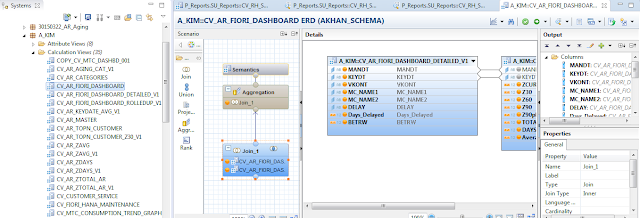




































Nice Blog, Keep Updating.
ReplyDeleteSAP Fiori Service Provider
Fiori Implementation Consultancy
Very nice blog,really knowledgeable. Keep it Ahmed.
ReplyDelete